- What is the significance of the Department Id?
- How do I charge the axept® S900 Terminal?
- How can I ensure my battery lasts as long as possible?
- How do I print an End of Day Report on my axept® terminal?
- What happens when my internet connection is unavailable?
- How do I print an End of Shift Report on my axept® terminal?
WolfPay offer a number of configuration options for merchants when accounts are configured on the axept® platform. One of the options is the ability for a merchant to specify multiple ‘Merchant Departments’ within each ‘Merchant Store’. This means that within one trading location (Merchant Store) it is possible to have differing configuration sets – each of which is located within a ‘Merchant Department’. For example, a DIY store could have three areas of differing requirements – ‘Trade’, ‘Retail’ and ‘Cafe’. Each of these would be configured as a department; the differences could be in the card schemes accepted, the maximum sale and refund amount etc. By specifying a ‘Department Id’ at the point of logon, the device being used to process the payment will have access to the correct configurations and rules.
A power supply is included with each axept® S900 terminal. This plugs into the front of the terminal and charges the device – progress of the charge is shown using the battery icon in the top right hand corner of the terminal screen. WolfPay also provide a charging base for the axept® S900 terminal, allowing the charging cable to be connected to the base. The terminal can then be placed on the base to charge when not in use. Please contact your WolfPay Account Manager for more information.
WolfPay is constantly working on developing features within the axept® terminals to use the available battery power as efficiently as possible at all times. The terminal display is dimmed when not required providing an extension to the battery life.
The following steps need to be followed to run the ‘End of Day’ Report:
-
- Press ‘5’ to access the Menu
- Press ‘1’ to access the ‘Reports’ menu
- Press ‘4’ to run the ‘End of Day Report’
The following steps need to be followed to run the ‘End of Day’ Report:
- Press ‘5’ to access the Menu
- Press ‘1’ to access the ‘Reports’ menu
- Press ‘4’ to run the ‘End of Day Report’
For a detailed run through on this and other tasks refer to the ‘axept® Terminal User Guide’
The following steps need to be followed to run the ‘End of Day’ Report:
- Press ‘5’ to access the Menu
- Press ‘1’ to access the ‘Reports’ menu
- Press ‘4’ to run the ‘End of Day Report’
For a detailed run through on this and other tasks refer to the ‘axept® Terminal User Guide’
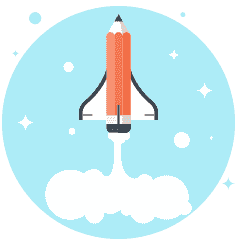
Who We Are
We help you transform your customer experience, enabling you to thrive in an ever-changing marketplace. Whether your customers want to buy something online, over the phone, in-store or on-the-go, we make it possible. You can take your business to the next level with WOLF .
Our History
We established a new partnership with a UK payment processor and joined a marketplace as a selected finance provider. We also won several ISO contracts.
Surpassed £100m in funding and secured backing from the UK Government-owned British Business Bank.
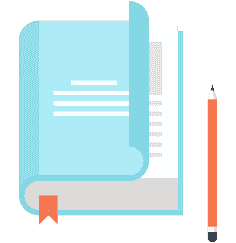
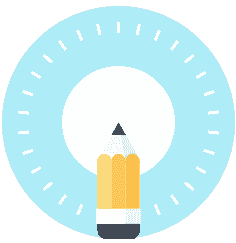
Our Team
We’re a collection of people with a wide variety of skills, from our technology team pushing the boundaries of our platform and our data science team carving out hyper personalised models, to our partnerships team who make sure the relationships we have aren’t just through an API.

